

Начало > Продукти > Wireless Router > A5004NS

- Изключително висока скорост
- Едновременен Dual Band
- Многоточкова безжична мрежа за контрол на достъпа
- Мултифункционален USB 3.0 порт
- VPN(Virtual Private Network) за дистанционен обмен на данни
- Пет гигабитови порта за изключителен трансфер на данни
- Изключителен широколентов контрол с QoS




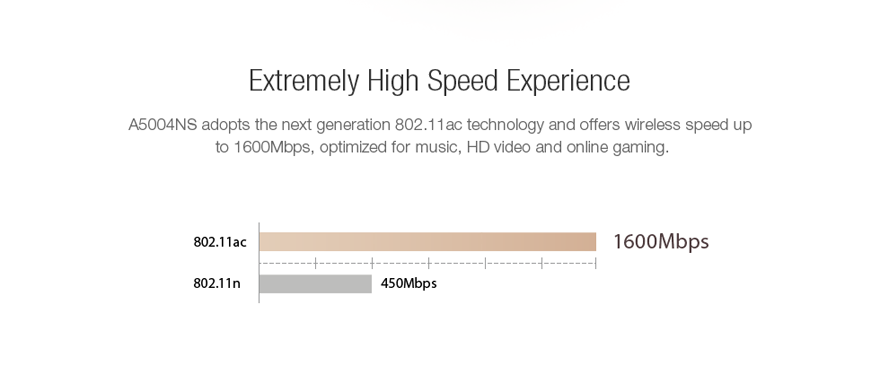
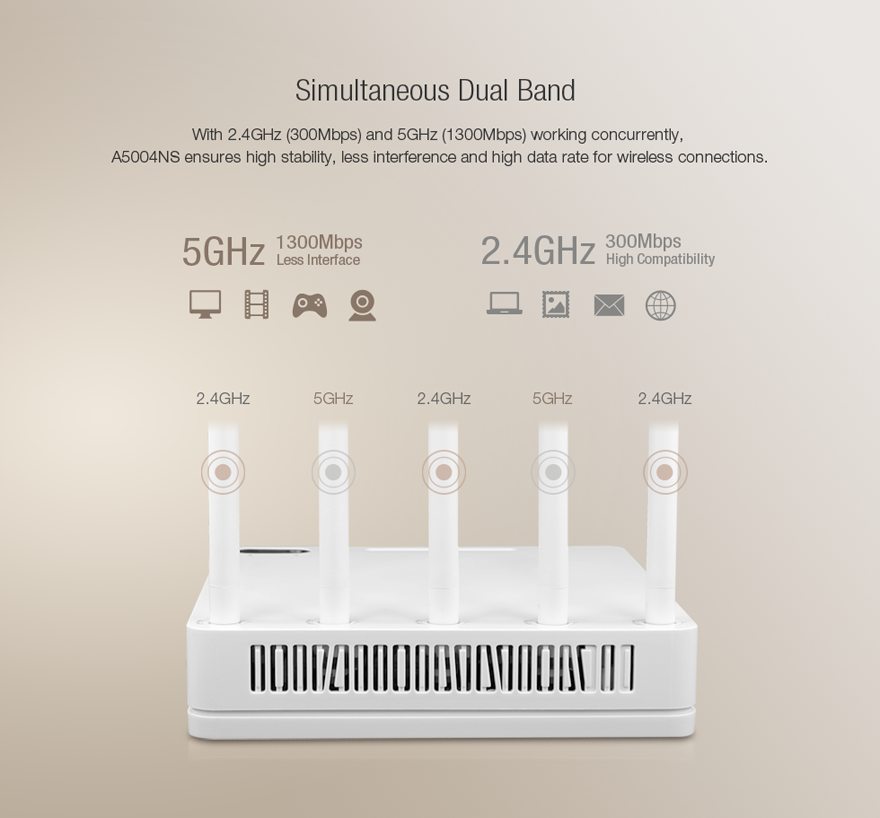
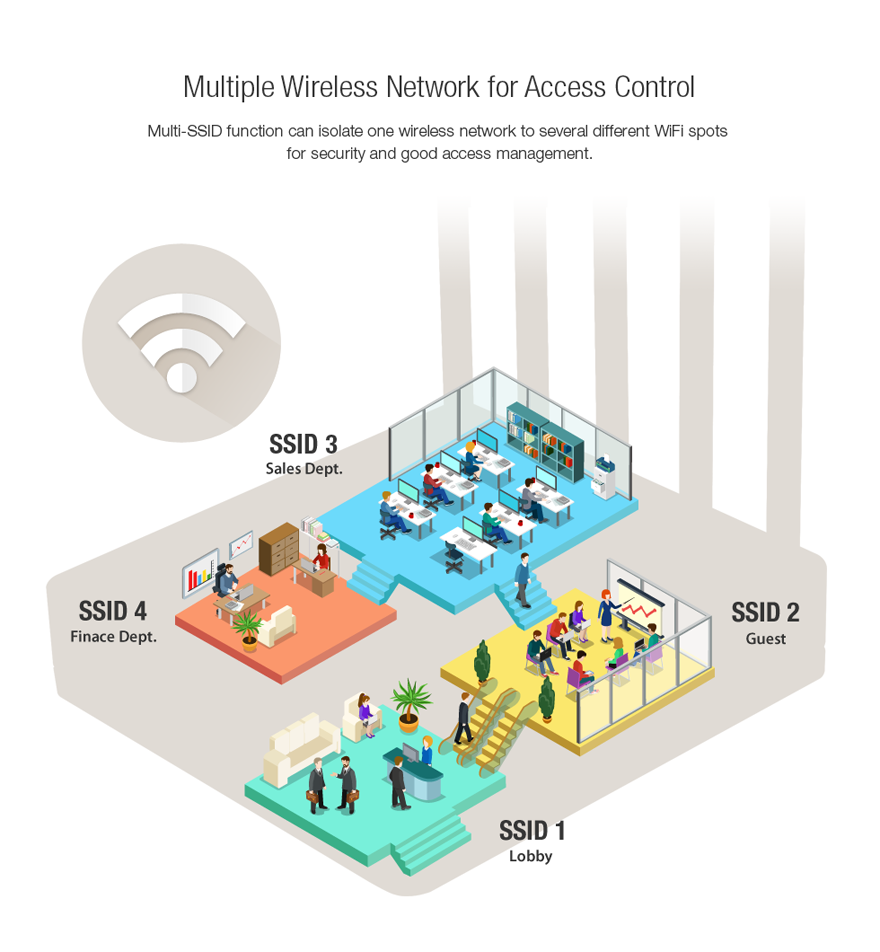

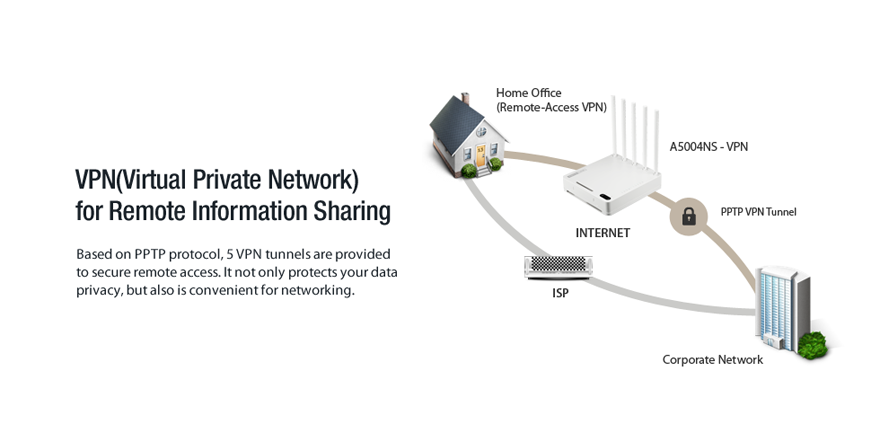
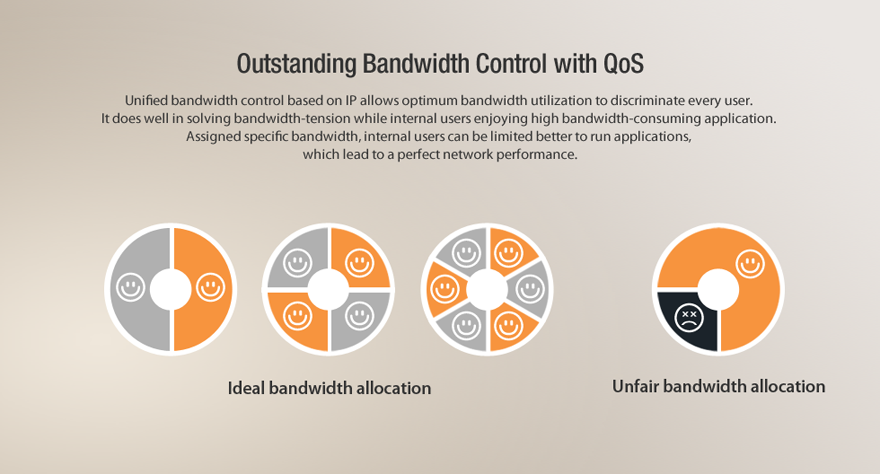
- Complies with 802.11ac/a/b/g/n standards
- 300Mbps on 2.4GHz and 1.3Gbps on 5GHz band simultaneously.
- Five fixed high gain antennas with advanced MIMO technology.
- Supports PPPoE, DHCP and Static IP broadband functions.
- Multi-SSID allows user to create multiple SSIDs according to their needs.
- Provides 64/128-bit WEP, WPA, WPA2 and WPA-Mixed security.
- Connects to secure network easily and fast using WPS.
- Supports IP, MAC, URL filtering and Port Forwarding.
- Universal repeater and WDS function for easy WiFi extension.
- One USB3.0 port supports FTP Service, Samba Service,Torrent, URL Service, Media Server and USB Tethering.
>- The VPN server can not only protect the privacy of your information, but also simplify network management.
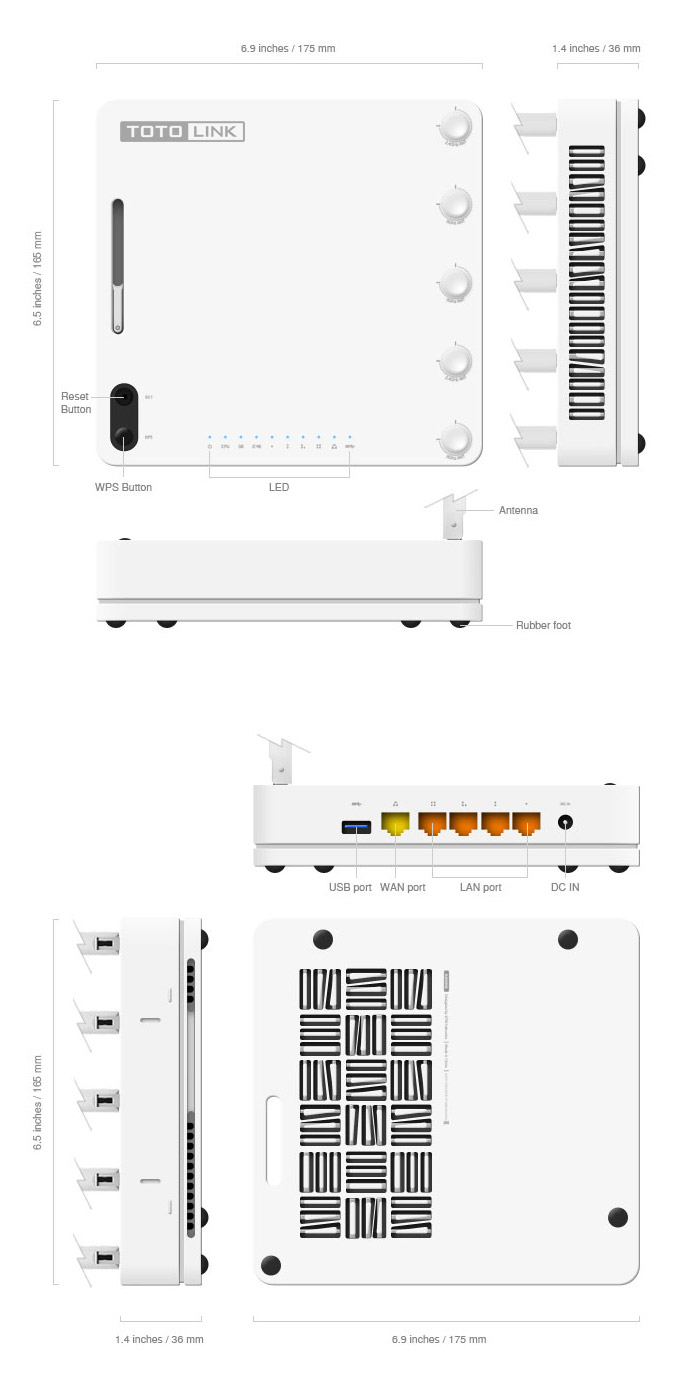
|
HARDWARE FEATURES |
|
|
Interface |
4 *10/100/1000Mbps LAN Ports |
|
|
1 *10/100/1000Mbps WAN Port |
|
|
1 *USB3.0 Port |
|
Power Supply |
12V DC/2A |
|
Button |
1 *WPS Button |
|
|
1 *RST Button |
|
LED Indicators |
1 *Power, 1 *CPU, 1 *2.4G Wireless, 1 *5G Wireless, 1 *WAN, 4 *LAN, 1 *USB3.0 |
|
Antenna |
2 *5dBi fixed antennas(2.4GHz ) |
|
|
3 *5dBi fixed antennas(5GHz ) |
|
Dimensions (L x W x H) |
6.9 x 6.5 x 1.4 in. ( 174.5 x 165 x 36 mm ) |
|
WIRELESS FEATURES |
|
|
Standards |
IEEE 802.11ac, IEEE 802.11n, IEEE 802.11g, IEEE 802.11b, IEEE 802.11a |
|
RF Frequency |
2.4GHz/5GHz |
|
Data Rate |
2.4GHz: Up to 300Mbps |
|
|
5GHz: Up to 1.3Gbps |
|
Wireless Security |
64/128-bit WEP, WPA/WPA2, WPA-PSK/WPA2-PSK (TKIP/AES) |
|
EIRP |
2.4GHz < 20dBm |
|
|
5GHz < 23dBm |
|
Wireless Security |
64/128-bit WEP, WPA/WPA2, WPA-PSK/WPA2-PSK (TKIP/AES) |
|
Reception Sensitivity - 2.4G |
11b: <-79dbm? |
|
|
11g: <-68dbm? |
|
|
11n: HT20 |
|
Reception Sensitivity - 5G |
11a:<-68dbm? |
|
|
11ac: HT20 |
|
SOFTWARE FEATURES |
|
|
WAN Type |
PPPoE/DHCP/Static IP |
|
Wireless Functions |
Multiple SSID, Wireless Bridge, MAC Authentication, |
|
|
WDS, WPS, Wireless Scheduler |
|
NAT / Routing |
Port Forwarding, DMZ/Twin IP, Port Trigger |
|
Firewall |
Internet Access Control: IP/MAC Address filtering |
|
|
Net Detector |
|
Utility |
VPN, DDNS, WOL, Host Scan, IPTV |
|
Traffic |
QoS, Connection Control |
|
System |
System Log, Admin Setup, Firmware Upgrade, System Time, |
|
|
Config Backup and Restore |
|
USB Storage |
FTP Service |
|
|
Windows File Sharing(Samba) |
|
|
Torrent |
|
|
Media Server |
|
|
URL Service |
|
|
USB Tethering |
|
Package Contents |
A5004NS Wireless Router *1 |
|
|
Power Adapter *1 |
|
|
Ethernet Cable *1 |
|
|
Quick Install Guide *1 |
|
Environment |
Operating Temperature: 0?~40 ? (32 ?~104?) |
|
|
Storage Temperature: -40?~70 ? (-40 ?~158?) |
|
|
Operating Humidity: 10%~90% non-condensing |
|
|
Storage Humidity: 5%~90% non-condensing |
Цялото съдържание на този сайт е приложимо само за модели, които се продават в пазари, извън континенталната част на Китай, Тайван и Южна Корея. Който и да е модел, закупен от континенталната част на Китай, Тайван и Южна Корея, може да бъде повреден при обновяване на софтуера от този сайт и не влиза в гаранционното обслужване на продукта.
| Model | Download | Version | Updated |
|---|---|---|---|
| A5004NS | A5004NS_datasheet_V1.5.pdf | Ver1.5 | 2015-12-08 |
| Model | Download | Version | Updated |
|---|---|---|---|
| A5004NS | A5004NS QIG V1.0.pdf | Ver1.1 | 2015-02-09 |
| Model | Download | Version | Updated |
|---|---|---|---|
| A5004NS | A5004NS_Photo003_1.jpg | 1200x1200 | 2015-02-03 |
| A5004NS | A5004NS_Photo002.jpg | 1200x1200 | 2015-02-03 |
| A5004NS | A5004NS_Photo001.jpg | 1200x1200 | 2015-02-03 |
STEP-1
Log into the Web page, choose " Advanced Setup -> USB Storage -> Service Setup ". Click " URL Service ".

STEP-2
The URL Service page will show up below and please choose Start to enable the service.

|
User Auth |
enable or disable login authentication. |
|
User ID & Password |
If you enabled login authentication, please provide the User ID & Password for verifying. |
STEP-3
Connect to the router by cable or WiFi.
STEP-4
Type in the website (URL to connect) to the address bar of the web browser.

STEP-5
Enter the User name and password that you have set before, and then click Log In.

STEP-6
The list interface will appear and double click the file name of your USB device (e.g.HDD1).

STEP-7
Now you can visit and download the data in the USB storage.
STEP-1
Log into the Web page, choose " Advanced Setup ->USB Storage ->Service Setup ".
Click " Windows File Sharing (SAMBA) ".

STEP-2
Choose Start to enable the Windows File Sharing function. Please type in the right Samba Server name and Workgroup. Then setup the User configuration.

Property
|
ON |
only allow to read the shared file. |
|
Read/Write |
allow to read and change files in shared file folder. |
|
OFF |
both read and write are not allowed. |
Here we take Read/Write for example, please enter the User ID and Password. Then click " Apply " to save the settings.
STEP-3
Please open Run application, type in 192.168.1.1

STEP-4
Wait for a moment, you are required to enter your User ID and Password. Then you will see the shared file folder.

STEP-5
You can read or change any files in this shared folder.

File server can be created quickly and easily by TOTOLINK router’s USB port. Here we introduce how to configure FTP service on router.
STEP-1
Stores the resource files you want to share with others into the USB flash disk or hard drive before you plug it into the router’s USB port.
STEP-2
Access the Web interface of the router by typing 192.168.1.1 in the address field of Web browser.
Click " Setup Tool ". Enter admin for both user name and password.

STEP-3
Click " Advanced Setup->USB Storage->Service Setup " on the left menu bar.

STEP-4
The FTP Service will show up and please choose " Start " to enable the service.

|
Character Set |
setup the unicode transformation format, the default is UTF-8. |
|
FTP Port |
enter the FTP port number to use, the default is 21 |
|
User Configuration |
define the property and provide the User ID & Password for verifying while enter the FTP server. |
STEP-5
Connect to the router by cable.
STEP-6
Enter ftp://192.168.1.1 in the address bar of My Computer or the web browser.

STEP-7
Enter the User name and Password that you have set before, and then click Log On.

STEP-8
You can access the data in the USB device now.

STEP-1
Before using this function, please make sure you have connected to the Internet.
STEP-2
Log into the Web page, choose " Advanced Setup ->USB Storage ->Service Setup ". Click Torrent.

STEP-3
The Torrent page will show up below and please choose " Start " to enable the service.
Then click Download Transmission Remote.

|
Remote ID |
define the ID for opening the torrent file. |
|
Remote Password |
enter the password to open the Torrent file. |
|
Download Folder |
choose the path on USB storage to store the file. |
STEP-4
Click " Apply " to start the download and you can download the file by router now.
The A5004NS provides a USB 3.0 port that supports Media Server to make Media file sharing easier.
STEP-1
Log into Web page, choose " Advanced Setup -> USB Storage -> Service Setup ". Click " Media Server ".

STEP-2
The Media Server page will show up below and please choose " Start " to enable the service.
Then enter the Server Name, Media folder, Click " Apply "

TOTOLINK Routers with one USB port supports URL Service to make file sharing easier.
STEP-1
Log into the Web page, choose " Advanced Setup -> USB Storage -> Service Setup ". Click " URL Service ".

STEP-2
The URL Service page will show up below and please choose Start to enable the service.

|
User Auth |
enable or disable login authentication. |
|
User ID & Password |
If you enabled login authentication, please provide the User ID & Password for verifying. |
STEP-3
Connect to the router by cable or WiFi.
STEP-4
Type in the website (URL to connect) to the address bar of the web browser.

STEP-5
Enter the User name and password that you have set before, and then click Log In.

STEP-6
The list interface will appear and double click the file name of your USB device (e.g.HDD1).

STEP-7
Now you can visit and download the data in the USB storage.

It is suitable for : A5004NS
TOTOLINK A5004NS provides a USB 3.0 port that supports USB Tethering function, which allows users to access the Internet by Smartphone when the router’s WAN port is disabled.
STEP-1
Log into the Web page, choose " Advanced Setup ->USB Storage ->Service Setup ". Click " USB Tethering ".
STEP-2
The USB Tethering page will show up below and please choose Start to enable the service.

STEP-3
Click " Apply ". Then connect your Smartphone to the router by WiFi. Enable USB Tethering function on your Smartphone. You can share the phone’s Internet with other devices.